Create Your Free Trading Journal Account (2-Minute Setup)
Create Your Free Trading Journal Account
SyncTrade is the Automated Journal for Serious Traders in India, designed to help you stop losing money on bad trades. In less than 2 minutes, you can set up your free account and start tracking your Nifty and stock strategies to improve your P&L.
How to Sign Up with Google
SyncTrade uses Google Sign-In for quick, secure account creation. No passwords to remember, no lengthy forms to fill out.
Step 1: Click to Start Your Journal
- Action: Click the “Start Free Trading Journal” button (or “Start Free Trial” in the top-right).
- Result: You’ll be redirected to the sign-in page to continue with Google Sign‑In.
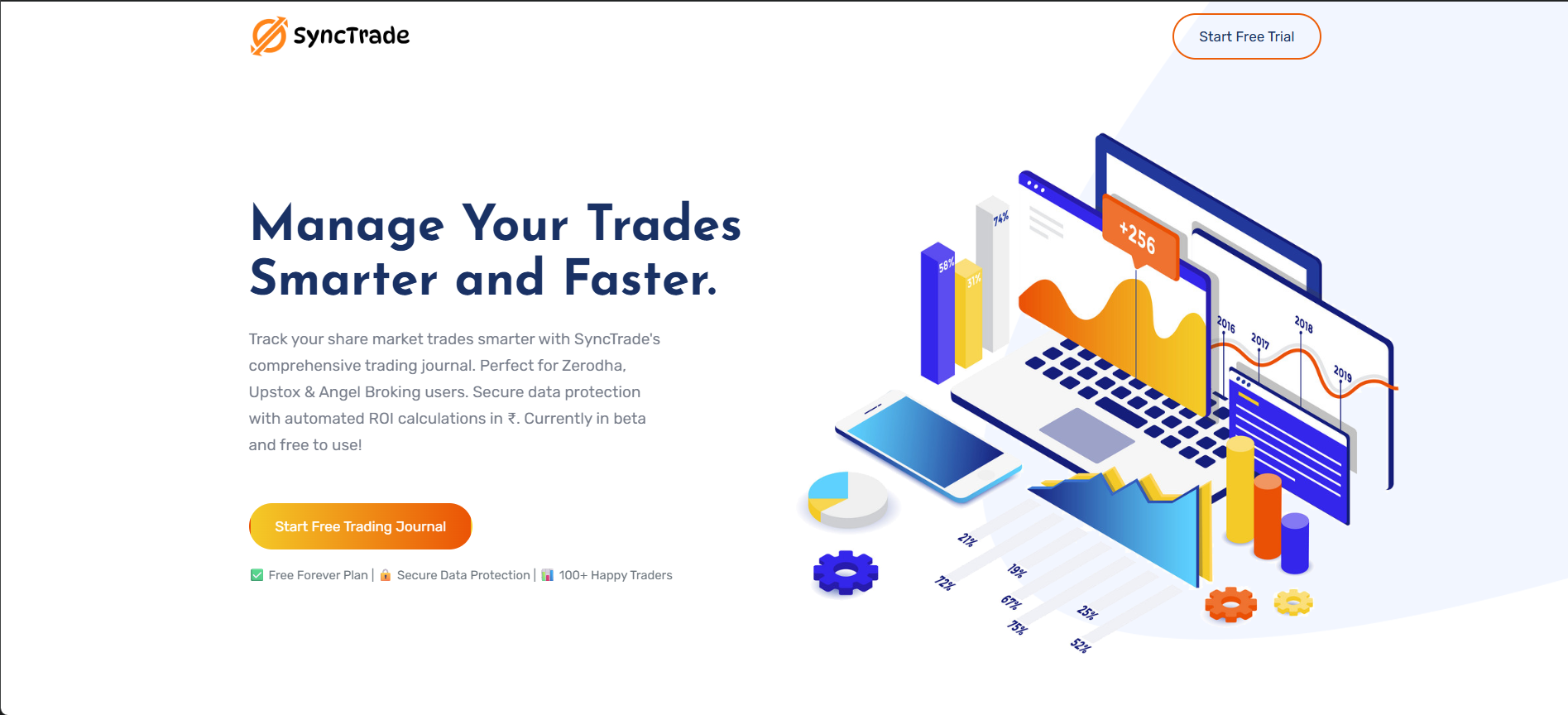
On the homepage, click 'Start Free Trading Journal' to begin (you can also use 'Start Free Trial' in the top‑right).
Step 2: Select Google Sign-In
- Action: On the “Sign In” screen, click “Sign in with Google”.
- Privacy: SyncTrade requests only your basic profile (name and email) to create your account.
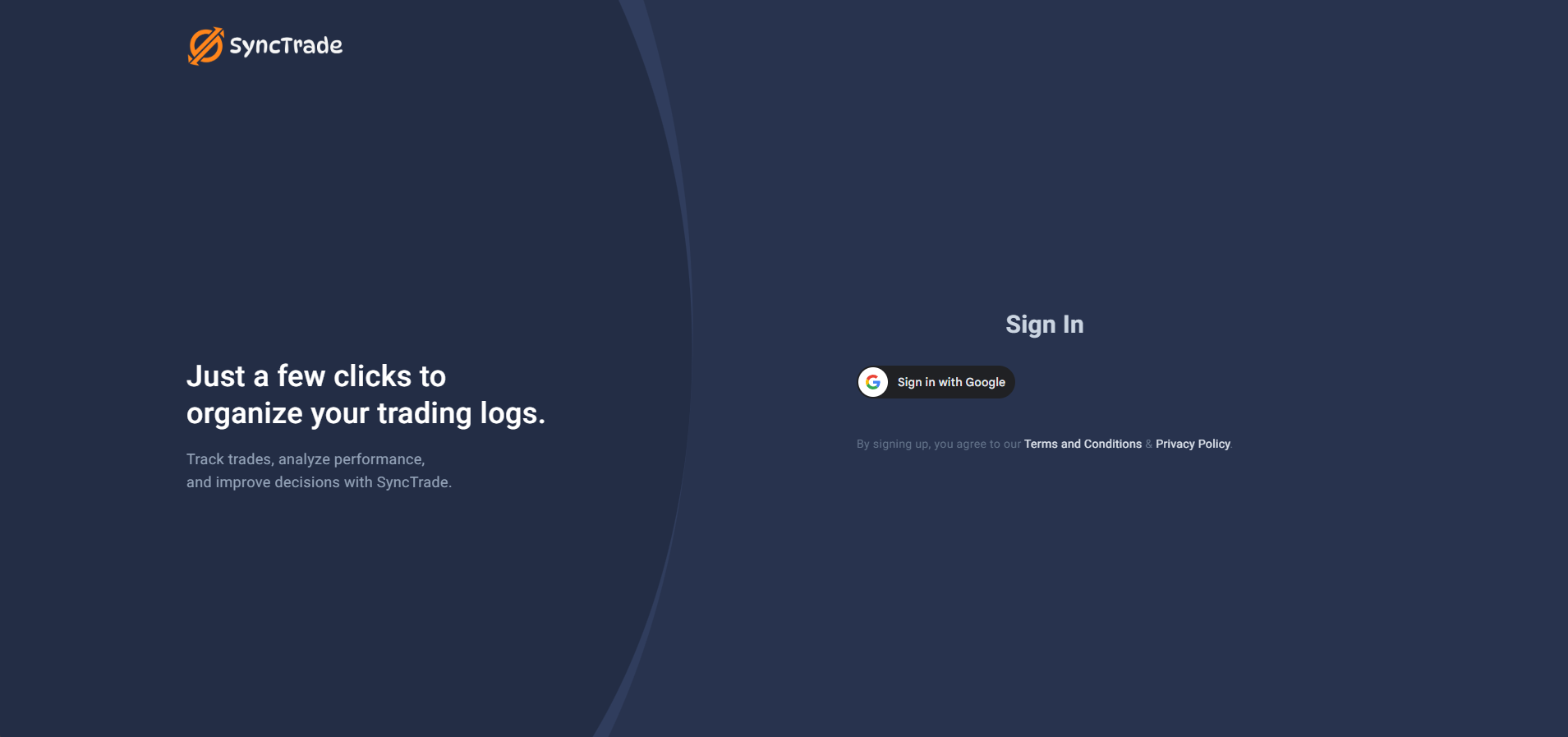
Click 'Sign in with Google' to continue.
Step 3: Authorize Your Trading Journal
- When prompted by Google, select your account or sign in with your Google credentials.
- On the Google consent screen, confirm access to your basic profile to proceed.
- We only request your name and email to create your SyncTrade account.
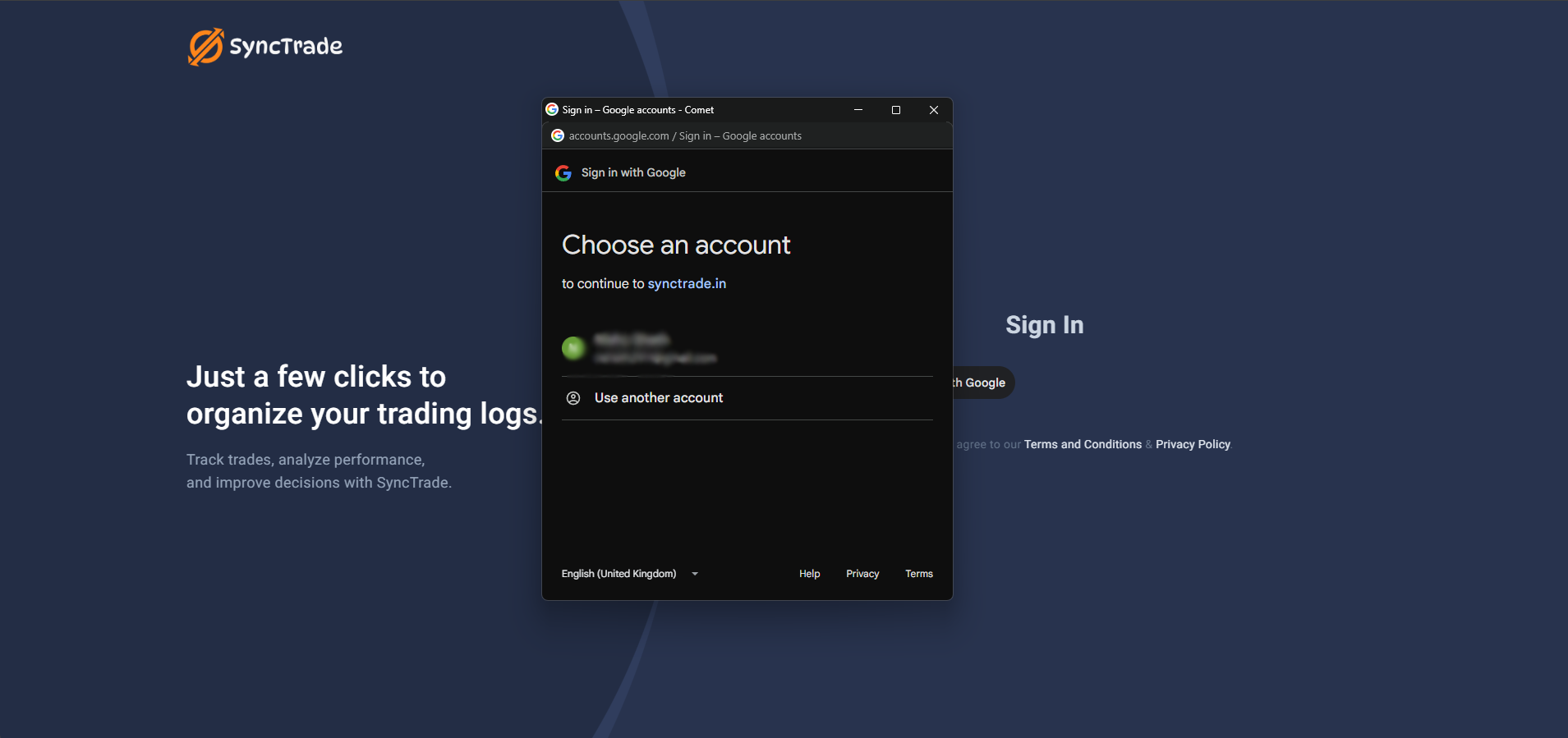
Select your Google account or sign in if prompted.
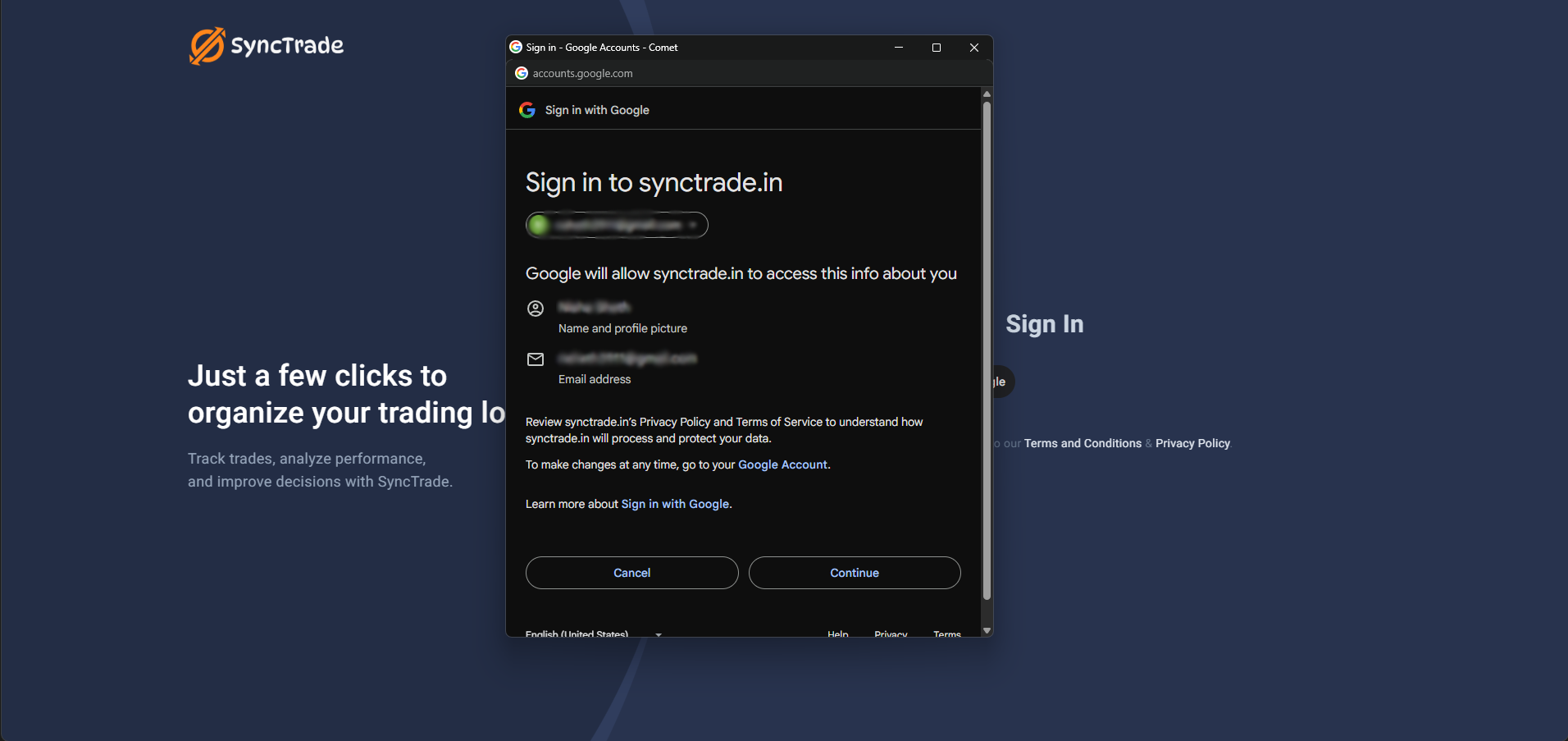
Confirm access to your basic profile (name and email).
Step 4: Access Your Dashboard
- Result: You’ll be signed in automatically and redirected to your SyncTrade dashboard.
- Time: Total time under 30 seconds.
Your First Login Experience
What You'll See First:
After account creation, you’ll land on your SyncTrade dashboard. It may be empty at first—that’s normal for new accounts. It will populate as you add trading accounts and record trades. For now, proceed to add your first trading account.
Immediate Next Steps
- Clear action: Click "Add Your First Trading Account" (takes under 30 seconds—just select your broker).
- Optional: Click "Take a Quick Tour" to explore the interface.
- Need help? See our FAQ or contact support.
What's Next?
First Login Checklist:
- Account created successfully ✅
- Viewed the dashboard (empty state is normal)
- Add your first trading account: /getting-started/connecting-your-broker
- Record your first trade: /getting-started/importing-trades
Tips for New Users:
- Start with one trading account to keep things simple—you can add more later.
- Account labels are optional—accounts will automatically use your broker name if you don't provide a custom label.
- Your data is saved automatically as you work.
- Your information is protected and handled with care.
Troubleshooting
Frequently Asked Questions (FAQ)
What if Google sign-in doesn't work?
This usually happens due to browser settings.
What if I get an error during sign-up?
This could be due to internet connectivity or temporary service issues.
Can I use a different email than my Google account?
SyncTrade uses Google Sign-In for account creation, so your primary SyncTrade account will be tied to your Google email.